|
written by: Rick Cheng date: April 21, 2010 The hidden advantages of the hosts file.Can't accessing a server by name but you can ping it by IP address? More often than not you're probably experiencing an issue with the DNS(Domain Name System.) First check to see if your DNS entries are correct. In most windows environment you can access the DNS entries using the following method:
You will see the following text in notepad by default if you have never edited the file before: ________________________________________________________________ # Copyright (c) 1993-1999 Microsoft Corp. # # This is a sample HOSTS file used by Microsoft TCP/IP for Windows. # # This file contains the mappings of IP addresses to host names. Each # entry should be kept on an individual line. The IP address should # be placed in the first column followed by the corresponding host name. # The IP address and the host name should be separated by at least one # space. # # Additionally, comments (such as these) may be inserted on individual # lines or following the machine name denoted by a '#' symbol. # # For example: # #102.54.94.97 rhino.acme.com # source server #38.25.63.10 x.acme.com # x client host 127.0.0.1 localhost ________________________________________________________________ The description of the file explains the function and usage of the hosts file. In a nutshell the hosts file will allow you to assign hostnames to an IP address. For example and also referring back to our original dilemma :: (You're trying to access a local server called "myserver" but you're receiving an error that the path does not exist. Bummer. You visit another user's machine on the same domain and network and they are able to access "myserver." Being the tech savvy individual that you are you perform a ping command on "mysever" and obtain the IP address. You return back to your computer and perform a ping command to the IP address you just obtained and receive a response. You check your DNS settings and everything appear correct...so now what?) Answer: You edit the host file and assign "myserver" to the ip address you obtained. Let's say the IP address was 1.1.1.1. On the bottom of the hosts file you will add the line: |



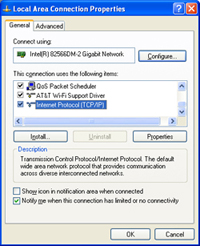
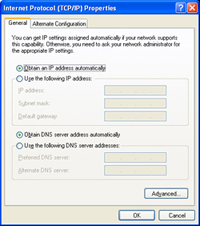

 Depending on the medium you are utilizing to connect to the internet you will either right click on Local Area Connection (wired) or Wireless Connection (wireless.)
Depending on the medium you are utilizing to connect to the internet you will either right click on Local Area Connection (wired) or Wireless Connection (wireless.)
 Home
Home